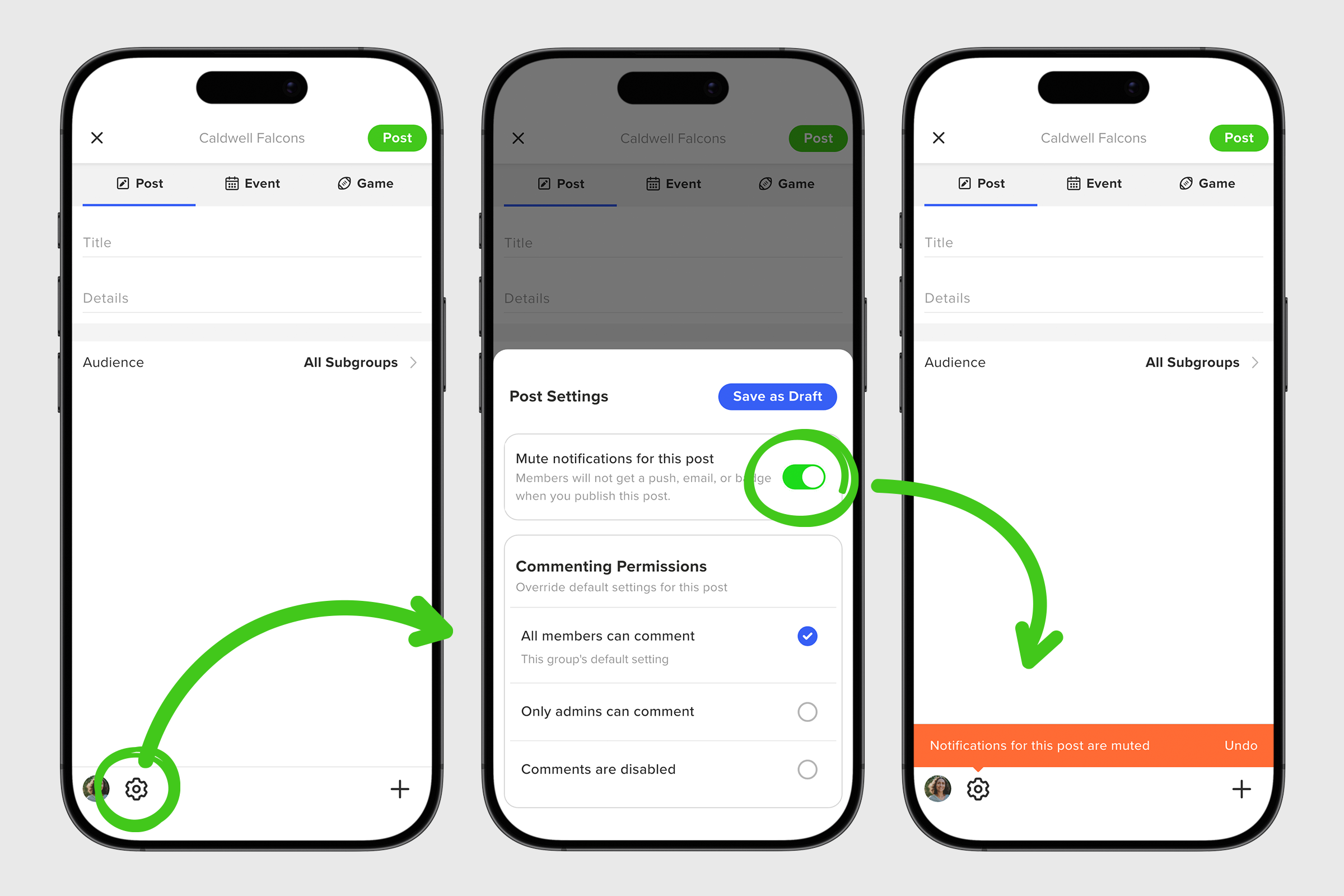With any new post, GroupSpot programmatically sends a new post notification to the members of your group by default because this is normally an important communication. But we also understand there are times that you will want or need to turn off new post notifications for your audience.
For example, if you’re posting in off hours, late at night or very early morning, and don’t want to trigger that notification. Or perhaps its content that you want in your feed, but you don’t feel the need to notify, that’s OK too. And for teams, the single biggest reason you would want to turn off new post notifications is when you upload your new game schedule. Your members do not need or want to receive a new post notification every time a new game has been added. So let’s review how you turn off new post notifications by toggling on the post silencer.
1. You can turn off new post notifications on any post regardless of your post type (standard, event, or game). On the create post screen, click on the gear icon in your lower navigation.
2. Toggle ON the Mute notification for this post.
3. Once the toggle is turned on and you return to the create post screen, you will notice an orange warning bar that reminds you that Notifications for this post are muted. If you change your mind, it’s easy to Undo.
4. Once everything is how you want it, go ahead and Post. The nice thing about enabling the post silencer is that the next time you go to post, the toggle and warning message will default on automatically, remembering your last post. Again, this is very helpful with teams when loading in a full slate of games. When you are ready to turn new post notifications back on, just disable the warning message by hitting Undo and post away.