GroupSpot gives admins the flexibility to create single item Standard Payments as well as Multiple Item Payments within their groups. Whether you’re aiming to post a simple single fixed priced item like annual dues or a more intricate multiple item offer with limited available quantities like t-shirts of different sizes or tickets with different prices, GroupSpot has you covered. Here’s how to action both:
1. Tap on the blue post button and choose Post or Event.
2. From your lower navigation, tap on the + icon and choose Payment from the menu (payments have to be set up by an admin for the Payment option to appear).
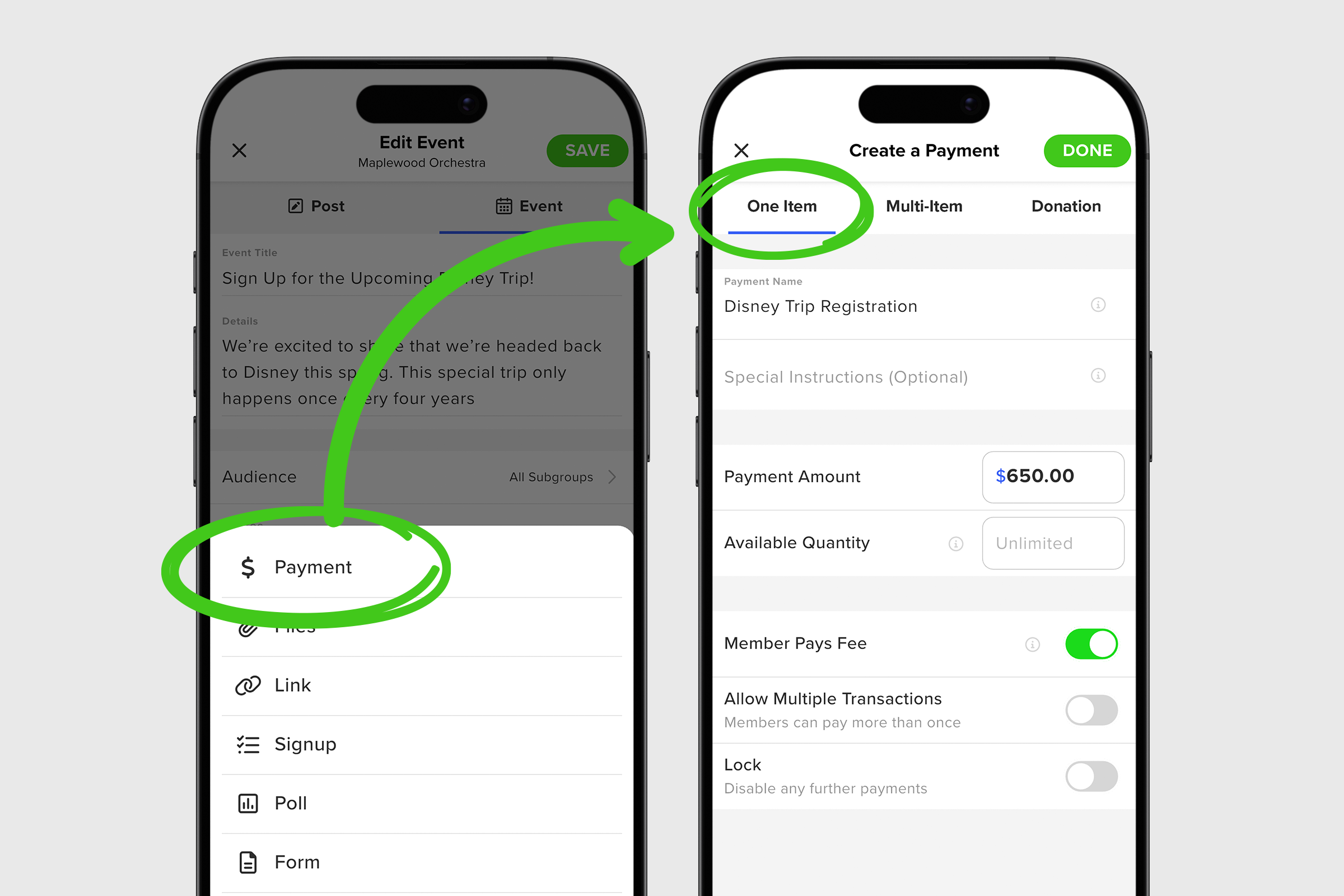
3. Start to fill out your payment details by adding your Payment Name and any optional Special Instructions.
4. Add your Payment Amount. Note that GroupSpot sets a minimum payment threshold of $20 on all purchases.
5. If your payment has a limited availability quantity, fill in the Available Quantity box.
6. Choose who will absorb the transaction fee, members or admins. The default is set to the member covering this fee.
7. Toggle on Allow Multiple Payments if this is something you want to allow.
8. Tap DONE to save your payment details and return to your post screen.
9. Once the rest of your post is filled in (Title, optional Details, and anything else), tap Post to publish your new single item payment post.
1. Tap on the blue post button and choose Post or Event.
2. From your lower navigation, tap on the + icon and choose Payment from the menu (payments have to be set up by an admin for the Payment option to appear).
3. In the upper navigation, tap on Multi-Item to change your payment from a single item standard payment post to a multiple item payment post.
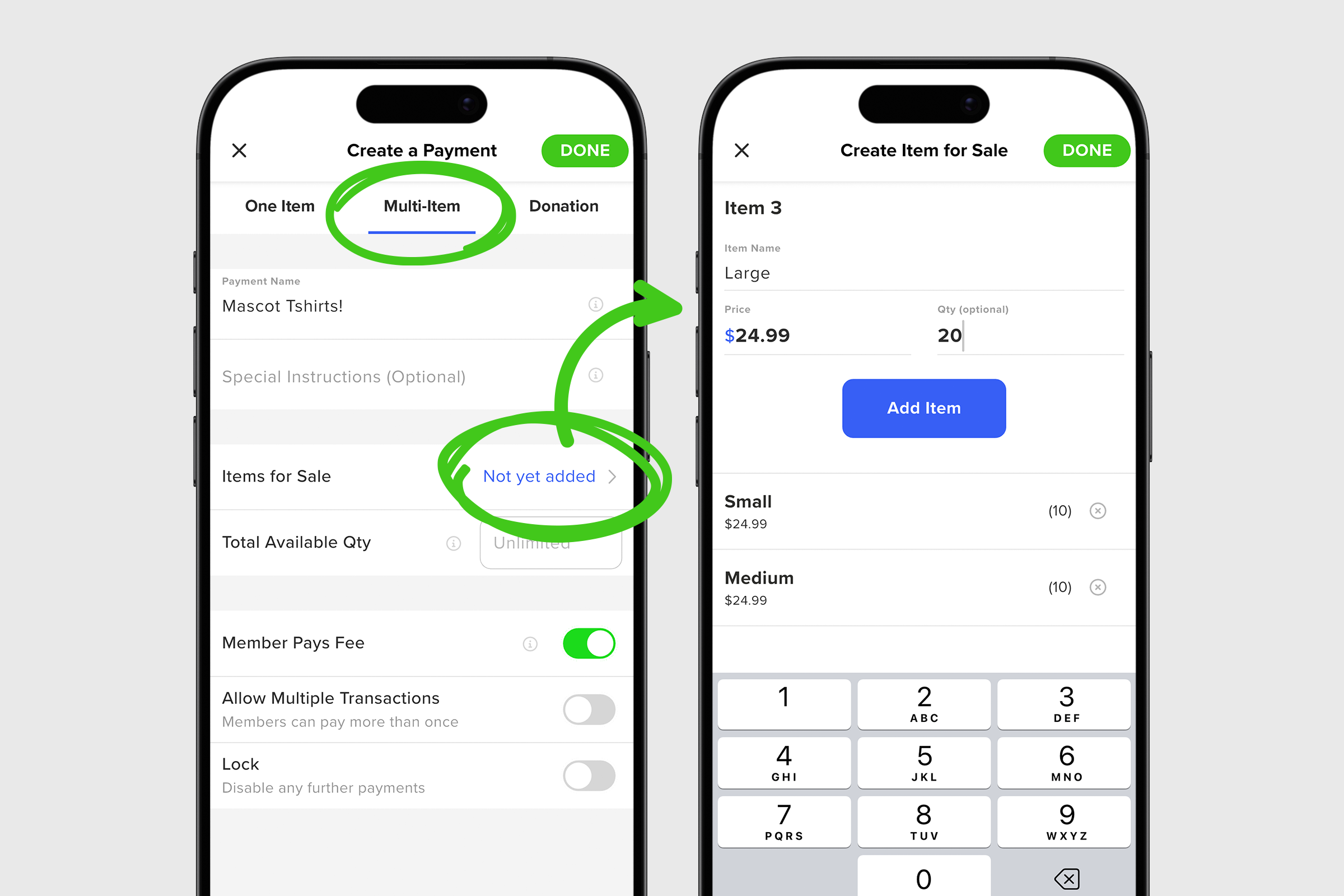
4. Start to fill out your payment details by adding your Payment Name and any optional Special Instructions.
5. To begin adding items, tap on Items for Sale which takes you to a new screen to add multiple items.
6. Add your first Item Name and Price as well as optional Qty if the item has a limited availability quantity. Repeat this process for additional items and tap DONE to return to your payment screen. Note that GroupSpot sets a minimum payment threshold of $20 on all purchases.
7. If your payment has a limited availability quantity for all items (as opposed to individual items), fill in the Available Quantity box.
8. Choose who will absorb the transaction fee, members or admins. The default is set to the member covering this fee.
7. Toggle on Allow Multiple Payments if this is something you want to allow.
9. Tap DONE to save your payment details and return to your post screen.
10. Once the rest of your post is filled in (Title, optional Details, and anything else), tap Post to publish your new multiple item payment post.