With GroupSpot, managing rosters is simple. Admins control whether editing is reserved for admins only or parents and players can edit too. Let’s look at both options:
When a new team is created, GroupSpot defaults to Admin Only Can Edit. Oftentimes admins will keep this default in place so that they guarantee uniformity across their roster. Here’s how to add players and staff:
1. From your group’s home screen, tap on the Roster Icon to open up the roster feature (you can also access the roster feature from your group menu).
2. Tap on the + icon at the top right to add a player.

3. Under Player Info, add First Name, Last Name, Number, Position, class, Height and Weight (these fields can be turned on and off in your Roster Settings inside your Group Settings).
4. If your team has subgroups such as Varsity, JV, and Freshman, under the Teams header, select which team the player should be assigned to. If a player participates on more than one team, select both and the player will appear on both rosters.
5. Under Leadership, you can toggle on Captain or Staff if they apply. If the person you are adding is staff, most admins will add their name and position and then toggle on Staff. Players and staff get bucketed into two sections to differentiate between the two.
6. And if you add any custom roster fields (Hometown, Major, Favorite Movie, etc.), those would appear under Additional Options.
7. Fill in as much information as you like and tap SAVE once finished.
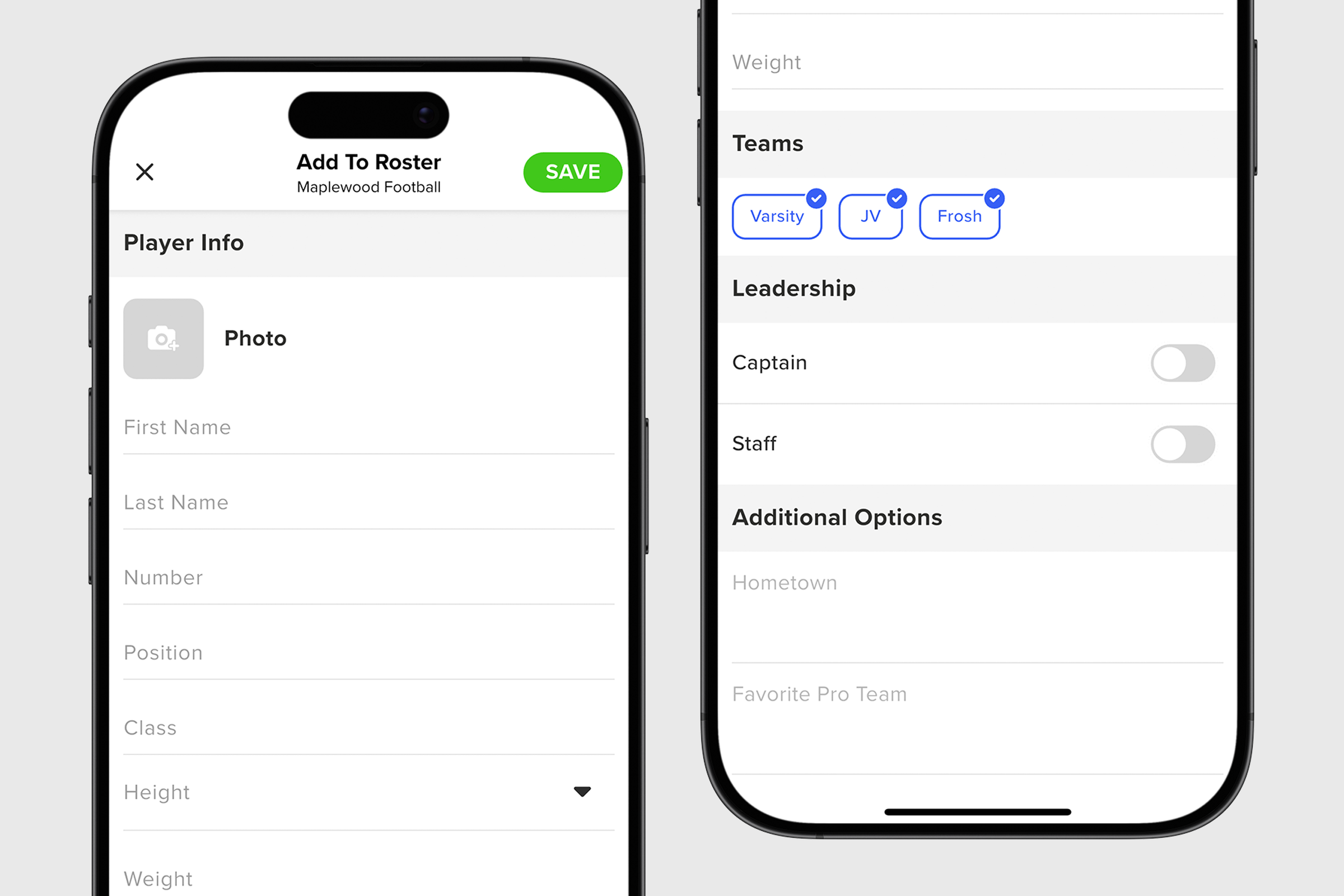
If the admin chooses to let parents and players edit their own roster cards, they follow these easy steps:
1. From your group’s home screen, tap on the Roster Icon to open up the roster feature (you can also access the roster feature from your group menu).
2. Tap on your name to open up your roster card.
3. Tap on the Pencil Icon at the top right to edit your roster card.
4. Fill in as much information as you like and tap SAVE once finished.

Once your roster is complete, you can view your new roster in a List View or Grid View by tapping on the ••• Icon in the upper navigation. You can also sort your roster by team (if applicable) and sort by name, number, position, or class.
Admins can also allow their team to self-roster when joining. During sign-up, new members are asked to identify themselves as a player, parent, coach, or other. If the coach has not preloaded the roster before sending invites, players or parents won’t see their names listed. In that case, they can add themselves to the roster. Only their name will be captured at this step, and additional details can be added later using the steps above.