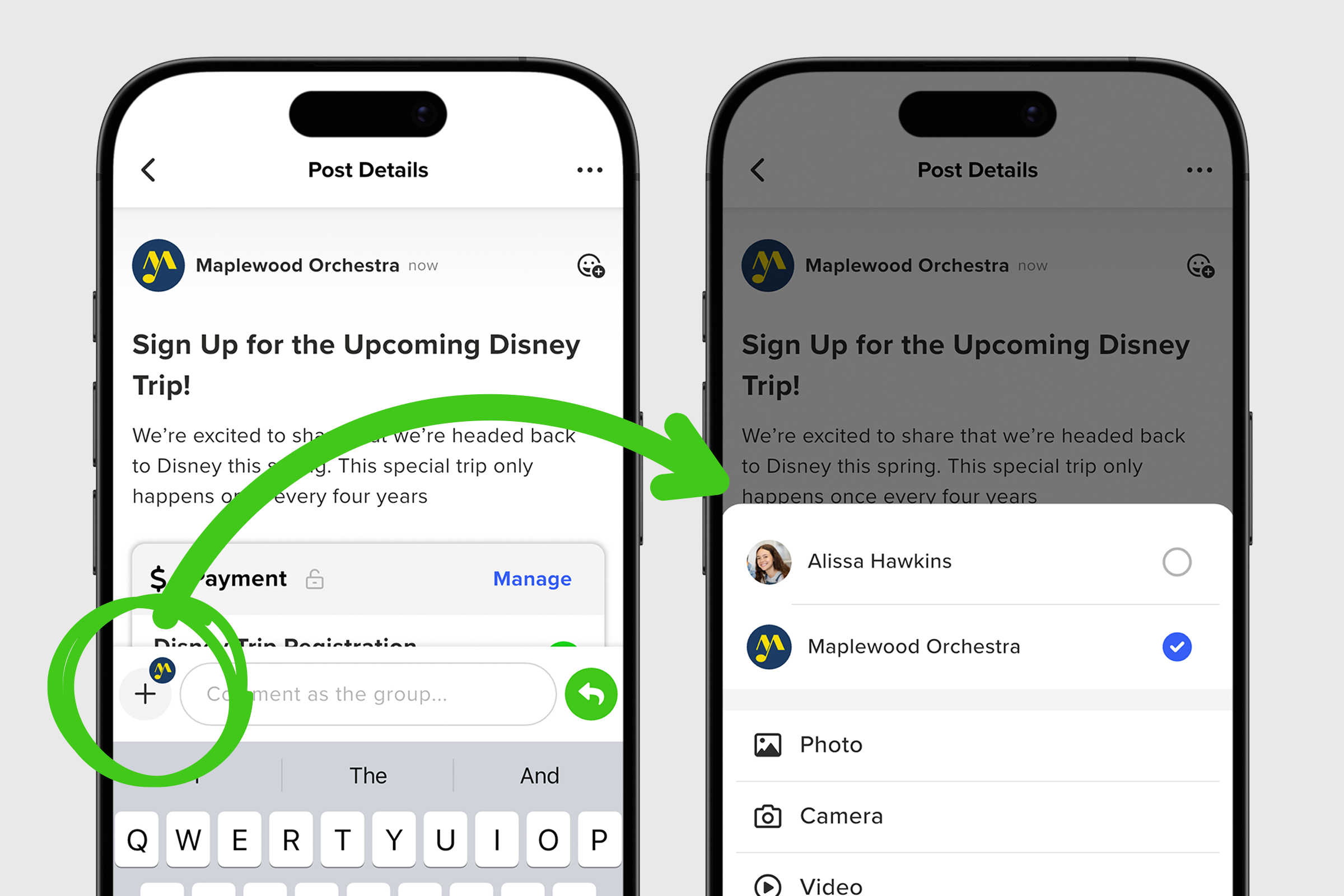GroupSpot understands that some admins prefer to share content as the collective voice of the group rather than from their personal profiles. Whether it’s to achieve a more formal tone or simply to remain anonymous, GroupSpot lets admins choose their posting profile across feed posts and post comments. Here’s how you can update your posting profile in each:
1. From your group’s home screen, tap the blue pencil icon to start creating your new post.
2. Choose Create a Post or Create an Event.
3. On the next screen, add a required Title and any other Details.
4. When your post is ready to publish and you are ready to change your posting profile from you the individual to the voice of the group, tap your profile icon in the lower left corner of your lower navigation.
5. Once selected, a Posting Profile drawer will display two options: you or your group.
6. Tap the check box to your group’s profile so that the post comes from the group and not you the individual.
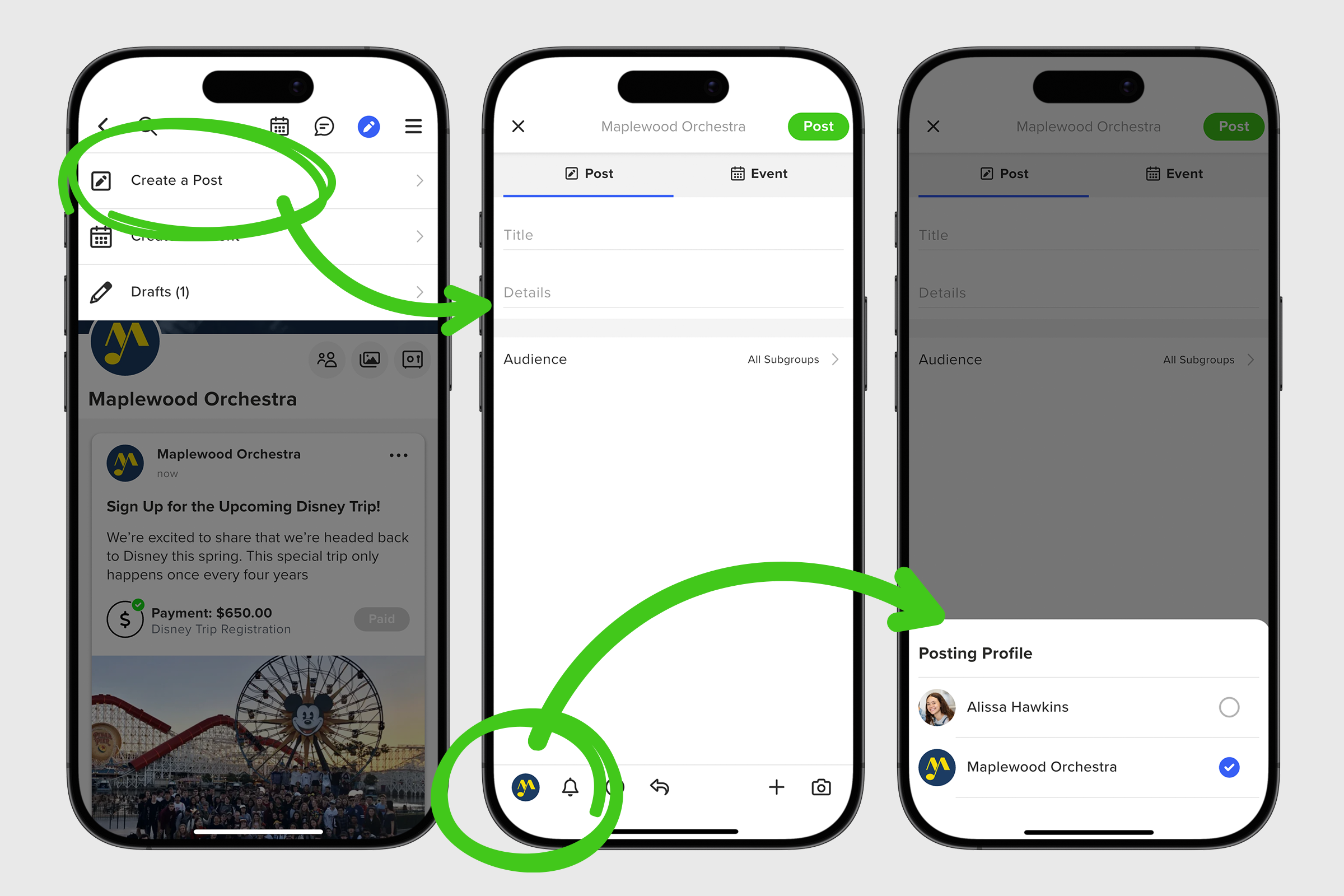
1. From your group feed, tap on the post you want to leave a comment.
2. Inside the expanded post, locate the comment bar locked to the bottom of the screen.
3. Tap the + icon with your profile image in the bottom left corner to open a menu of options for your comment.
4. At the top of this menu, choose the profile you want to comment with. GroupSpot defaults to your personal profile, but you can easily change your posting profile to the voice of the group.
5. Comment as you the individual or you the voice of the group as you see fit.