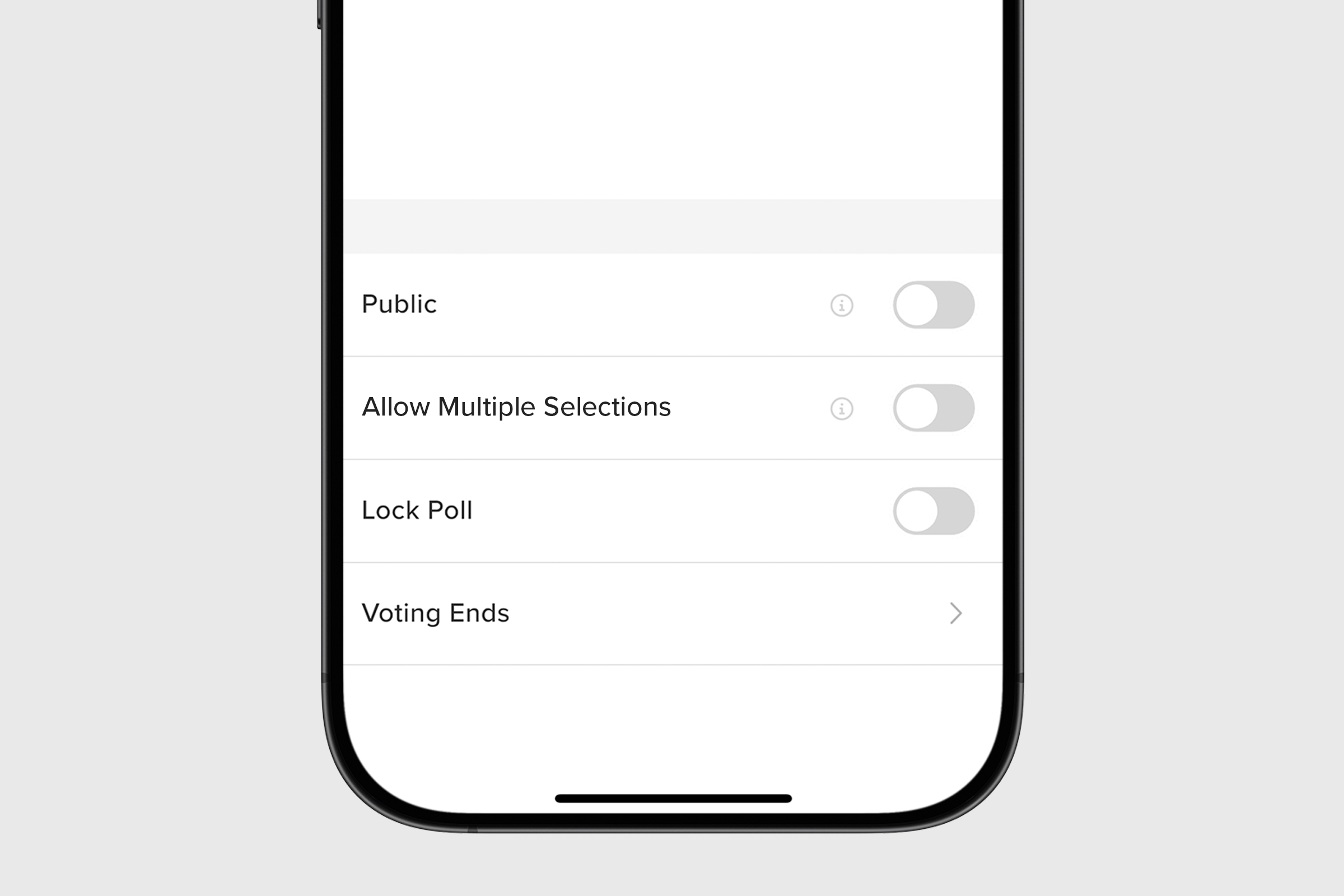Polls offer a fast and effective way to gather input from your members. They can be added to any standard post or event, making them a versatile tool for organizers. Whether you're checking team availability, picking uniform colors, or deciding which snacks to bring to the next meeting, polls help streamline decision-making and boost engagement.
1. From the create post screen, start by giving your post or event a title, description, and add any optional details.
2. Press the + icon at the bottom right corner of your screen to add to your post. Select Poll from the menu of options.

3. Start creating your poll by typing your question into the Poll Question field.
4. Select Add Answer to create your first response and then confirm with ADD. Repeat this process by selecting Add Answer for your second choice. Continue this process until your poll is complete. Remember to select DONE to save your poll.

5. Poll results are automatically defaulted to anonymous but Admins can make them Public with a simple toggle on.

6. Admins can let members choose more than one answer from the poll by toggling on Allow Multiple Selections.
7. Admins can also set an expiration date and time on the poll by tapping Voting Ends row and then setting your desired window.
8. And finally, if you want or need to lock your poll results, just toggle on Lock Poll.